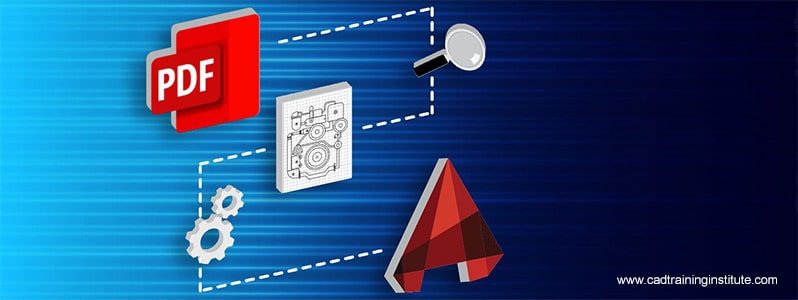Many AutoCAD users use PDF files in their everyday workflows, exporting them to share design content for review and importing them into AutoCAD files to add valuable existing content to designs without recreation of content. These additional capabilities, however, have always come with some restrictions.Displaying content and controlling it is possible with Object Snap and Layer Display settings (at time of creation of PDF and if it is setup properly), changing geometry or importing PDF files as AutoCAD Geometry was not possible earlier. AutoCAD 2017 new features finally has come up with a solution and made this much-needed change.
How to Import PDF into a Drawing as Geometry?
Newly improved Import command now supports importing PDF geometry as AutoCAD objects. Anyone can access this with newly added application option, Import > PDF, or from Insert Ribbon tab inside Insert panel.
- After Import File dialog box is displayed, file can be seen which has been recently imported to list of supported file formats.
- One can also type in PDFIMPORT command and use File option to display Import File dialog box from command line to bring a new converted file into the drawing file.
After specifying a particular file for import, import dialog box will be displayed, which will allow users to apply settings and options on how to import file as geometry. One can have a variety of settings that a user can choose from which are as follows:
- Selecting a page to import as geometry from a multi-sheet PFD file.
- Setting Scale, Rotation, and Insertion point of the imported geometry.
- Type of data that can be imported is:
- Vector geometry, Solid fills, TrueType Text, and Raster images.
- Control layer assignments for imported geometry
- Set a variety of import post-processing choices on how to convert and handling incoming geometry.
Different Options for Exporting PDFs
Most options for importing files are understandable, but there are a few which may requires some additional explanation like:
Raster images can be extracted as .png files and get attached to the drawing file. Generally, image files are stored in path location in Files tab of options dialog box. Paths can be absolute or relative to the location of file being imported.
- PDF file format does not distinguish SHX text. Also, data from drawings with SHX fonts, when plotted can be stored as geometry. When imported back into AutoCAD software, it is recognized and created as geometry and not as simply text. Drawings with Windows TrueType Fonts are stored as Text and imported back into AutoCAD as text.
- The “Converting solids fills to hatches” option will join 2D solids with corresponding edges to create hatch objects. This option will increase overall processing time.
- If “Apply lineweight properties” option is on, it would be applied. If not default setting would be applied.
Converting Existing PDF Underlay
- In case if you have an existing PDF underlay in the drawing file and need to convert all or some of geometry into AutoCAD objects, one can use PDFIMPORT command to import file.
- After above step, select how you would like to select your objects by a Window, Polygon, or all in a file.
Next step would be to do different things with the existing PDF Underlay which was selected: Keep, Detach, or Unload. Selecting Settings option from the first prompt will display Import Setting dialog box.
Alternative easy way for converting geometry is by using the built-in functionality inside AutoCAD object properties. This can be done by selecting edge of PDF on the screen (nothing else should be selected). This will display Underlay contectual ribbon tab. Now select Import as Objects tool on Import panel and follow steps as mentioned above.
This tool can have some difficulties if file has a poor quality. The best recommendation would be to turn off certain layers inside PDF (for example dimensions) and rebuild file in smaller pieces. Every AutoCAD update makes workflow a bit simpler for users. For gaining knowledge about latest updates, it is always advisable to learn this tool from a recognized CAD training Institute which offers advanced and certificate CAD courses and can enhance the skills of individuals. Also, it will help students in developing their CAD portfolio which can showcase their projects.