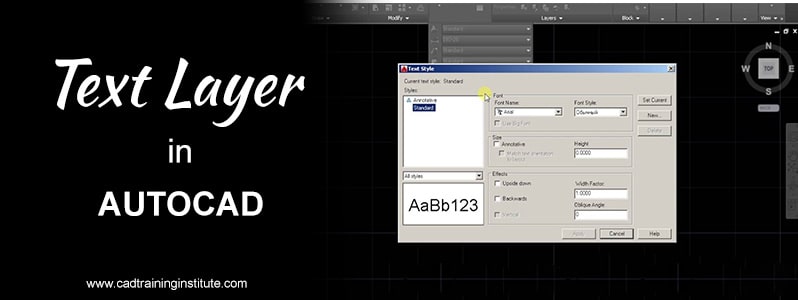Hi, I’m Nirma Maurya a student of CAD Training Institute (an education partner of ADMEC Multimedia Institute) pursuing Architect interior master course. In this blog, I’m going to share the essential steps to create text style in AutoCAD. Before we start the discussion on text style, let’s have our understanding of AutoCAD.
Exploring AutoCAD: –
AutoCAD is a commercial computer-aided design program used for 2D and 3D design and drafting. This software was first launched in December 1982. It is developed and marketed by Autodesk Inc. It is used by architects, civil engineer, mechanical engineer and other drafting professionals. It is available in different languages such as English, French, Italian, and German.
So, here I am going to describe the Text Style in AutoCAD.
Text style: – Text style is known as a collection of lots of text, in which we can give the front line spacing, justification, and color saturation to the text. Through text, we can explain the client well by writing any design. There are lots of fonts, symbols, and type of sizes in the text style as per the requirement. Text style manipulation can be explained by writing any 2D planning and drawing by text.
Types of Text Styles in AutoCAD
There are two types of Text styles in AutoCAD
- Single line text
- Multiline text
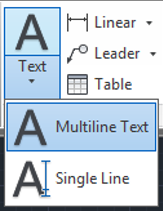
Single line text: – The single line text is used to make one or more rows of text. Each line is independent of another that you can format, move and modify.
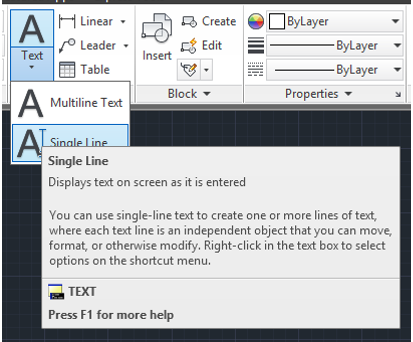
Process: –
- Select a text command
- Choose a single line
- Click to any point on the screen
- Define the height
- Click to the second point
- Then type any word.
Multiline text: – We use multiline text to create several lines or paragraphs as a single multiline text object. In this, we can format the boundaries, columns, and appearance of the paragraph.
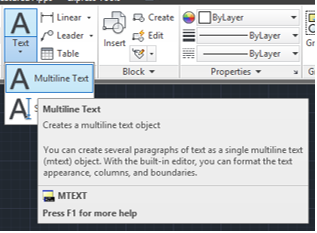
Process:-
- Select a text command
- Choose a multiline text
- Click to any point on the screen
- Drag the mouse
- Click on any second point
- Write the matter.
How to Create a New Text Style in AutoCAD?
In order to create a new text style, follow the following process.
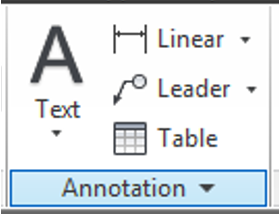
A process to create a new text style: –
- Select text command
- Choose a multiline or single line text
- Write any word
- Then go to annotation
- Click on standard
- There is already two text style in it.
- Click the text style
- Click a new
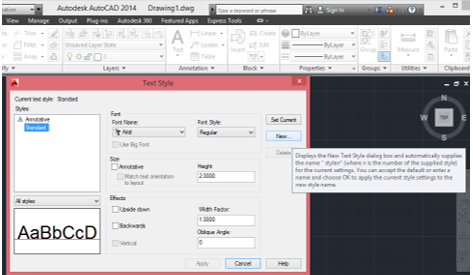
- Define the style name
- Ok
- Change the font if you’re required
- Change the font style
- Define the height
- Define the width
- Then click to apply
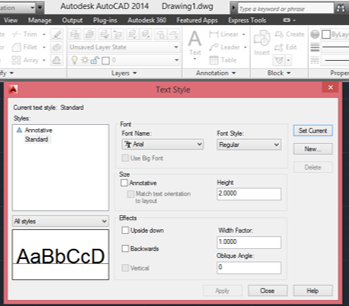
- Set current
- Close
- To select the written word
- Go to again annotation
- Click on standard
- Click the new style.
In this way, we can do any new style by creating the above method.
How to Edit New Text Style in AutoCAD?
Process:-
- Go to annotation
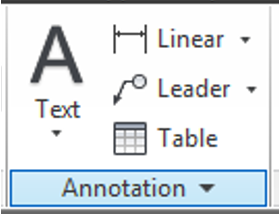
- Click on standard
- Click the new style
- Then go to manage text style
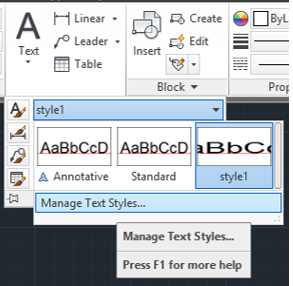
- Edit font, font style, height, and width as per the requirement
- Apply
- Set current
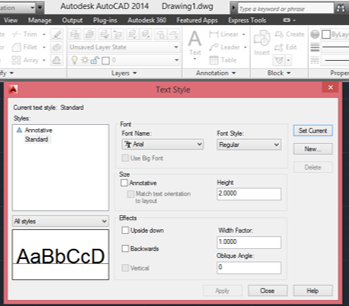
- To select the written word
- Go to again annotation
- Click on standard
- Click the new style
In this way, we can edit any newly created style and use it.
How to Add Symbols in AutoCAD?
Sometimes we need to write something in drawings as well as in some symbols. To use the symbols, follow the below given process.
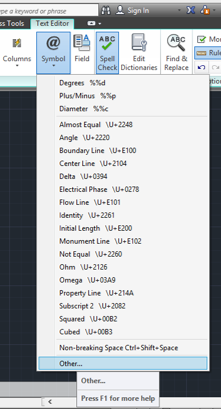
Process:-
- Double click on the word on which we want to apply any symbol
- Go to the toolbar
- Click on the symbol
- Use any symbol
If you want to use any other symbol which is not available in the symbol option then click on the other given below.
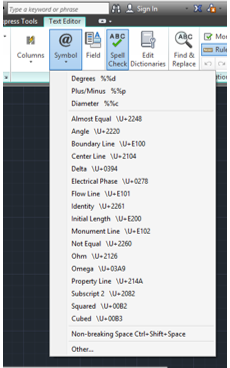
- Click on any symbol according to your requirement.
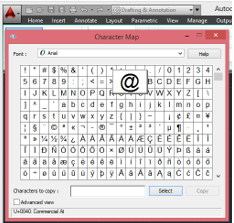
- Go to select
- Click on copy
- Then cut this file
- Click on where to use the symbol, click the right mouse key and paste it.
Note- we can paste it by Ctrl V too.
In this, we can edit any word according to our requirement. To edit a word, click double on that word. Double click on word also gives an option for above line spacing, default, left, center, right justify, and distribute. From which we can edit any word.
Summary:- Through the above procedures, we can create different types of text styles and can use it according to the requirement. Through text, we can easily explain our point to our clients. Text style is a significant topic which one should understand in depth while learning AutoCAD as every topic is essential to grasp. With all the above-mentioned methods, we can create beautiful and unique text styles and can make an awesome drawing using different styles.