This is a beginner guide to texture in AutoCAD for all learners who have just started learning this software and want to clear their basics.
This blog is presented by CAD Training Institute, a leading AutoCAD training institute in Delhi having professional certificate AutoCAD courses with industry standard course curriculum.
Before we start reading about the texture, let’s first start with a quick introduction to AutoCAD.
What is AutoCAD?
AutoCAD is a commercial software i.e. computer-aided design (CAD) and drafting application. It is introduced, published and designed by Autodesk. It was first released globally in December 1982.
AutoCAD is generally used in almost all types of industries by architectures, engineers, graphic designers etc.
- It is available in almost all globally used languages so it is easy to use for everyone in any corner of the world.
- It has multiple extensions for different purposes like automation and customization, which includes VBA, .NET, C++ etc.
So, it is the short introduction about AutoCAD, it is basically the software which allows your idea or imagination to appear in front of the world as per the point of engineering rules and principles. But each and every design or craft needs some detailing which explains the viewers about it completely. In AutoCAD that’s detailing is known as Texture.
- It is the feature which allows the designer to design in such a way that the design itself justifies its existence or significance.
Let’s read about it in detail.
Texture in AutoCAD
Texture is a way to feel about the object and its properties. So this amazing feature of AutoCAD plays a major role for the designers to give a real feel of material of the object to the viewer without any doubt.
- For example if we want to show the wooden bed in the AutoCAD, it is easy to make bed in AutoCAD but it is not easy to specify that what is the material of that bed, so this feature is used to specify the material or properties of the bed in a more palpable way as shown below:

Through texture we can easily specify the properties of any object. For example: if the object is made up of bricks then we will use brick surface look for it. Similar concept goes for cement and glass. Thus there isn’t any doubt that it makes the design more realistic for the viewer.
Types of Texture in AutoCAD
In general, there are different types of textures such as floor, wall, cement, etc and it is also clear that each type has its own unique sets of display, feel, and properties which allow the designers to adjust the properties of its design i.e. how the design will reflect in light or in darkness or either it is transparent or as shown below:
In AutoCAD after applying the required texture to the design as per the specifications, the designer can easily edit the shape and face of the surface look with the help of mapping of the material or design shown below:
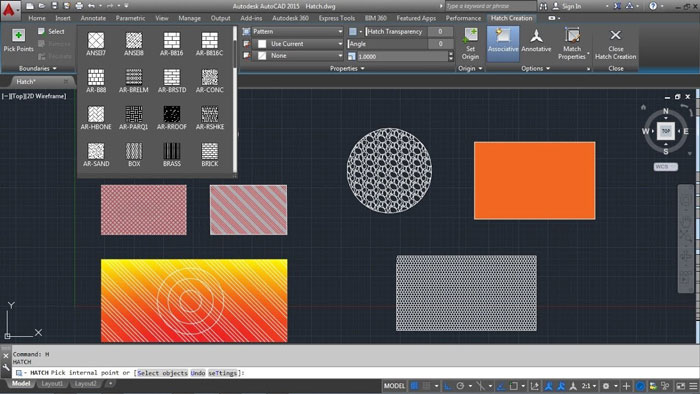
There are two types of texture which are following:-
- Image and Procedural Texture
Let’s explore these types in detail.
- Image Texture: –In this type designers use the image to show the texture of the design. For example we can use the image of the brick, wood, glass, marble, metal etc. according to the requirement of the design as shown in the below given image:
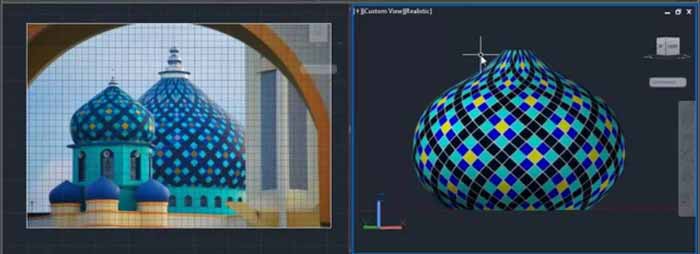
- This type is generally used in 3D drafting in AutoCAD as it always looks realistic.
- Designer can easily edit the scale and face of the surface look to modify it according to the requirement.
AutoCAD also provides a big library of images by itself to apply the texture according to the specification of the design. But designer can also use the other sources for the images in formats like JPG, BMP, and GIF to use for texture making.
Procedure Texture: –These are the inbuilt types of texture which can be created according to the mathematical algorithm of AutoCAD. In this type, designers can adjust the attributes of the texture to get the effective representation of the texture of the design.
- For example we can easily adjust the size of the tile on the floor according to the size of the floor or the representation of the floor, same as with the bricks i.e. shown in image below:
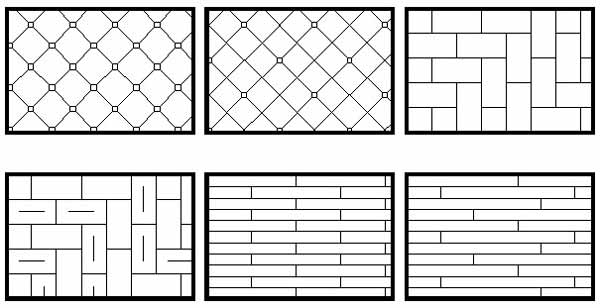
The settings of the procedure texture is according to the requirement of the design i.e. depth, size, transparency of the material. Few types of texture are shown below along with images:
- Marble: It is used to show the floor in design; the color pattern can be redefined in it.

- Wood: It is used to define color and pattern of the wood.

Texture editor in AutoCAD
Designers can also modify the texture according to the necessity of the design for example how much tiles is required on the floor of which size and color. Texture editor in AutoCAD is used to modify the texture.
In this feature the designer can see the required modification required in the texture in the preview swatch shown below:
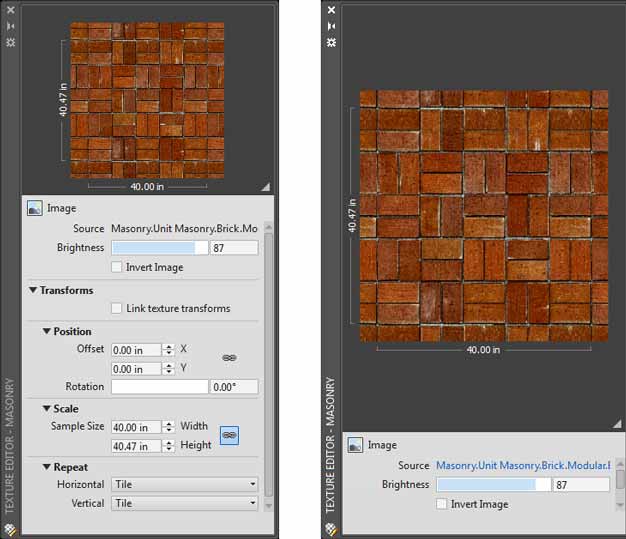
Here’s the end of this beginner guide of texture in AutoCAD.
There are many more such features in AutoCAD that make it very versatile software for architects and engineers. In order to become its master, joining a professional AutoCAD course is most recommended. A right and targeted training is essential to get for you to get your dream job. Thus, go for CAD Training Institute which is a renowned AutoCAD training institute in Delhi, offering professional level training under the guidance of industry veterans.
Contact us today to know about our courses in detail.

